
Table of Contents
Explore the power of 3D Glossy Glass Wall Logo MockUps with both right and left angle views. Learn how these premium PSD mockups enhance brand visuals and elevate corporate identity in realistic settings.
Introduction
In the digital-first era, branding and presentation matter more than ever. Whether you’re a startup founder, designer, or marketing executive, the way your logo appears in real-world environments can shape brand perception significantly. A Glass Wall Logo MockUp is one of the most professional and visually striking ways to showcase your brand.
Among the most popular trends in mockup presentations is the 3D Glossy Glass Wall Logo MockUp—now available in both right and left angle versions. These PSD templates simulate how your logo would look if installed as glossy or semi-transparent signage on a corporate glass wall, often with reflections, lighting effects, and lifelike depth.
In this blog, we’ll explore the power of glass wall mockups, discuss the benefits of using angled mockups, explain how to use them in Adobe Photoshop, and showcase best practices for maximum impact.
What is a Glass Wall Logo MockUp?
A Glass Wall Logo MockUp is a layered PSD file that allows you to place your logo design onto a realistic glass surface, typically found in office environments or commercial lobbies. These mockups simulate high-end interior branding and help convey a modern, clean, and professional look.
Most versions come with smart object layers, so you can quickly replace the placeholder logo with your own, adjust background elements, and export high-resolution previews for client presentations, portfolios, websites, and social media.
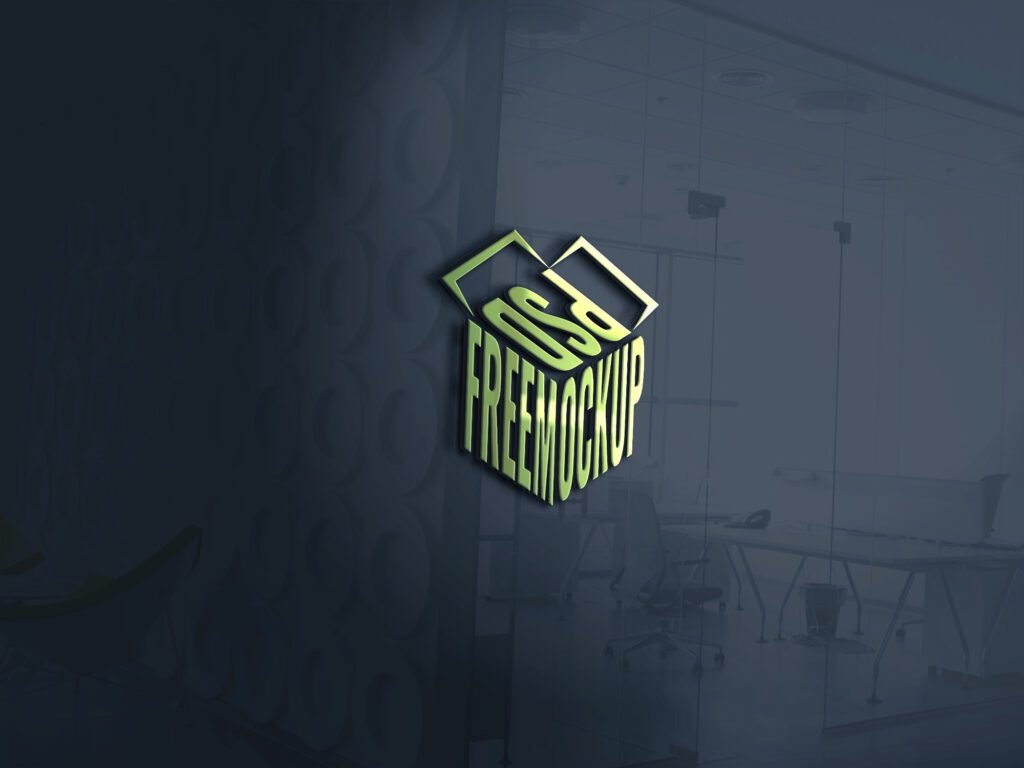
Preview image sourced from PSDsuckers
Mockup File Details
| Property | Details |
|---|---|
| Angle | Right View |
| File Size | 18 MB |
| File Format | PSD (Photoshop Document) |
| Compatible Photoshop | Adobe Photoshop CS5 and above |
| Year of Publish | 2015 |
| Total Downloads | 4590+ |
| Download Site | PSDsuckers |
Why Use a 3D Glossy Glass Wall Logo MockUp?
Using a 3D glossy glass wall logo mockup adds a layer of realism, depth, and texture that flat presentations can’t achieve. Here are some of the top reasons why professionals choose these mockups:
1. Photorealistic Branding
Glass wall mockups simulate how your logo will appear in a real office space, complete with reflections, glossiness, and ambient lighting.
2. Impress Clients and Investors
These mockups help make presentations more compelling—clients and stakeholders can envision the brand in a premium, corporate setting.
3. Elevate Your Portfolio
Use mockups to showcase your design on Behance, Dribbble, or your agency website. A polished logo on a glass wall instantly adds credibility.
4. Great for Social Media
Want to create eye-catching LinkedIn posts, carousels, or Instagram slides? These mockups make your brand or client’s identity stand out.
5. Save on Photography
Why spend money on photoshoots and signage when a well-designed PSD mockup does the trick—fast and affordably?

Preview image sourced from PSDsuckers
Why Angle Matters: Right vs. Left View
One unique advantage of the latest Glass Wall Logo MockUp PSDs is the ability to choose right or left angled versions. Why does this matter?
- Right-Angled View: Offers perspective from the right side of the room, useful for showing logo depth and background lighting from that direction.
- Left-Angled View: Offers the same benefits from the left, which may better suit some designs depending on composition and text alignment.
Having both versions allows designers to test which direction complements the logo best. It also makes it easier to create cohesive visuals across web and print materials without redundancy.
Key Features of 3D Glossy Glass Wall Logo MockUps
High-Resolution PSD Files
Most glass wall mockups are over 3000px wide at 300 DPI, ensuring crisp output for both screen and print.
Smart Object Layers
Drag-and-drop your logo into a smart object layer and see it auto-transform into a 3D glass format on the wall.
Lighting and Shadows
Realistic lighting effects simulate reflections, gloss, ambient light, and subtle shadows—adding depth to your presentation.
Customizable Backgrounds
Edit or replace wall colors, room backdrops, textures, and even shadows to match your brand environment.
Color Variations
Some mockups offer color filters or editable overlays to switch between warm, neutral, or corporate tones.
Mockup File Details
| Property | Details |
|---|---|
| Angle | Left View |
| File Size | 18 MB |
| File Format | PSD (Photoshop Document) |
| Compatible Photoshop | Adobe Photoshop CS5 and above |
| Year of Publish | 2020 |
| Total Downloads | 1590+ |
| Download Site | PSDsuckers |

Preview image sourced from PSDsuckers
How to Use a Glass Wall Logo MockUp
Using these mockups is surprisingly easy. Here’s a step-by-step guide:
- Download the PSD mockup from a trusted source.
- Open it in Adobe Photoshop.
- Locate the smart object layer (usually named “Place Your Logo Here”).
- Double-click the layer and paste your logo design.
- Save and close the smart object file.
- The logo will now appear in the 3D glass wall setting—instantly stylized.
- Customize background, lighting, or gloss levels as needed.
- Export your image in PNG or JPG format.
Where to Find More Glass Wall Logo MockUps
Here are some of the top sites to download high-quality PSD mockups:
- PSDFreeMockup.com – Offers free premium-quality mockups with right and left angle views.
- Envato Elements – Huge library of mockups with commercial licensing.
- Creative Market – Unique mockups from global creators.
- Mockup World – Curated collection of top-tier PSD mockups.
- GraphicBurger – Clean, minimalist glass wall logo mockups.

Preview image sourced from PSDsuckers
Best Practices for Using Glass Wall Logo MockUp
Use Transparent PNG Logos
Ensure your logo has a transparent background before placing it into the mockup to avoid any white edges or overlaps.
Keep Design Minimal
Glass wall presentations shine brightest with bold, simple logos. Avoid busy backgrounds or textures that distract.
Adjust Shadows Carefully
Play with opacity, blur, and direction to make the reflection look realistic for each angle.
Export in High Quality
For web, export at 2000px wide minimum. For print, go for 300 DPI in PNG or TIFF format.
Add Depth with Subtle Blur
Use Gaussian blur subtly to emulate camera depth-of-field in the background if needed.
Who Can Use These Mockups?
Glass wall logo mockups are useful across industries and professionals:
- Logo Designers – To showcase client work in a polished format.
- Branding Agencies – For brand presentation decks and mockups.
- Startups – To visualize how their new logo will appear in the office.
- Architects and Interior Designers – For staging design concepts.
- Social Media Creators – To post powerful visual content.
Applications and Use Cases
- Company rebranding proposals
- Pitch decks and investor materials
- Website homepage hero visuals
- LinkedIn and Instagram posts
- Client presentation slides
- Design portfolios
- Office branding mockups
- Digital signage previews
Bonus: Dual Mockup Integration
Want to stand out even more?
Use both right and left angle versions in the same presentation. This creates a cinematic view of your brand, making your logo appear dynamic and realistic from multiple perspectives. It also helps the client or team visualize their office or storefront branding more completely.
Conclusion
A Glass Wall Logo MockUp is more than just a design asset—it’s a branding powerhouse. With 3D glossy effects, professional interior backdrops, and now both right and left angles, your brand identity can shine like never before.
Whether you’re presenting a new logo to a client, updating your design portfolio, or creating social media visuals, these mockups help you tell a powerful brand story. Easy to use, photorealistic, and impactful—glass wall logo PSDs are a must-have for every modern designer.
Try it today and transform your flat logos into a stunning, 3D presentation that leaves a lasting impression.
Also download exciting free premium pattern designs, find them here:
Also read and download more from here.
What is a Glass Wall Logo MockUp?

A Glass Wall Logo MockUp is a high-resolution PSD template designed to simulate your logo mounted on a glass surface, typically in a modern office environment. These mockups reflect lighting, shadows, and transparency to mimic real-world branding installations—making them ideal for presentations, portfolios, and marketing materials.
What makes the glossy version different?
The glossy glass wall mockup version enhances realism by adding shine, reflection, and depth to the logo. This glossy effect mimics how logos appear when etched, printed, or applied on reflective glass walls, especially in corporate buildings or creative studios.
Why are right and left angle versions useful?
Having both right and left angle views of glass wall mockup allows you to present your logo from multiple perspectives. This helps you determine which layout complements your design best and gives viewers a 360° feel of how the branding will appear in a physical space.
Do I need Photoshop to use these mockups?
Yes. These PSD mockups are created for Adobe Photoshop, and they make use of smart object layers. These layers allow you to simply double-click, insert your logo, save, and see it auto-update in the 3D glass environment.
Can I use these mockups in Canva or other web-based editors?
Unfortunately, no. These mockups rely heavily on layered PSD files with smart objects and lighting effects—features that web-based tools like Canva or VistaCreate don’t currently support. However, you can export the mockup as a PNG or JPG in Photoshop and import that into Canva for further use.
Can I edit the background or wall texture?
Yes! Most glass wall mockups come with editable background layers. You can change the wall color, add texture, or swap out the office environment entirely. Some premium mockups even offer multiple background presets for quick customization.
What file format should my logo be in?
Use a transparent PNG or vector (SVG/AI converted to Smart Object). Transparent backgrounds ensure the glass effect and reflections apply correctly without unwanted white edges.
Are there mockups that show the logo in a real office setting?
Yes. Many glass wall logo mockups are set in realistic office scenes—showing elements like conference rooms, desks, or hallway reflections. This helps viewers visualize how the logo integrates with the corporate interior environment.
What resolution are these mockups typically?
igh-quality glass wall mockups are generally around 3000–5000 pixels wide at 300 DPI, making them suitable for both digital use and large-format printing (brochures, banners, or investor decks).
What’s the difference between embossed, etched, and glossy glass mockups?
Embossed: Makes the logo look physically raised from the glass surface.
Etched: Gives a frosted or sandblasted look, like laser-etched glass.
Glossy: Creates a shiny, high-reflective logo finish on the glass—clean and modern.
Each effect serves a different aesthetic, so choose one that matches your brand vibe.
Can I adjust the opacity or blur of the logo reflection?
Absolutely. Most mockups allow you to adjust the reflection opacity, angle, or even apply a Gaussian blur to simulate depth or frosted glass behavior.
Do these mockups support colored logos?
Yes, but be cautious. Some reflections may distort the logo color slightly. If realism is important, use white or monochrome logos for a more elegant and believable result. Alternatively, test color variations and adjust contrast/brightness layers accordingly.

Badhan is a passionate blogger, SEO expert, and graphic designer who specializes in creating engaging, search-optimized content for niche audiences.


