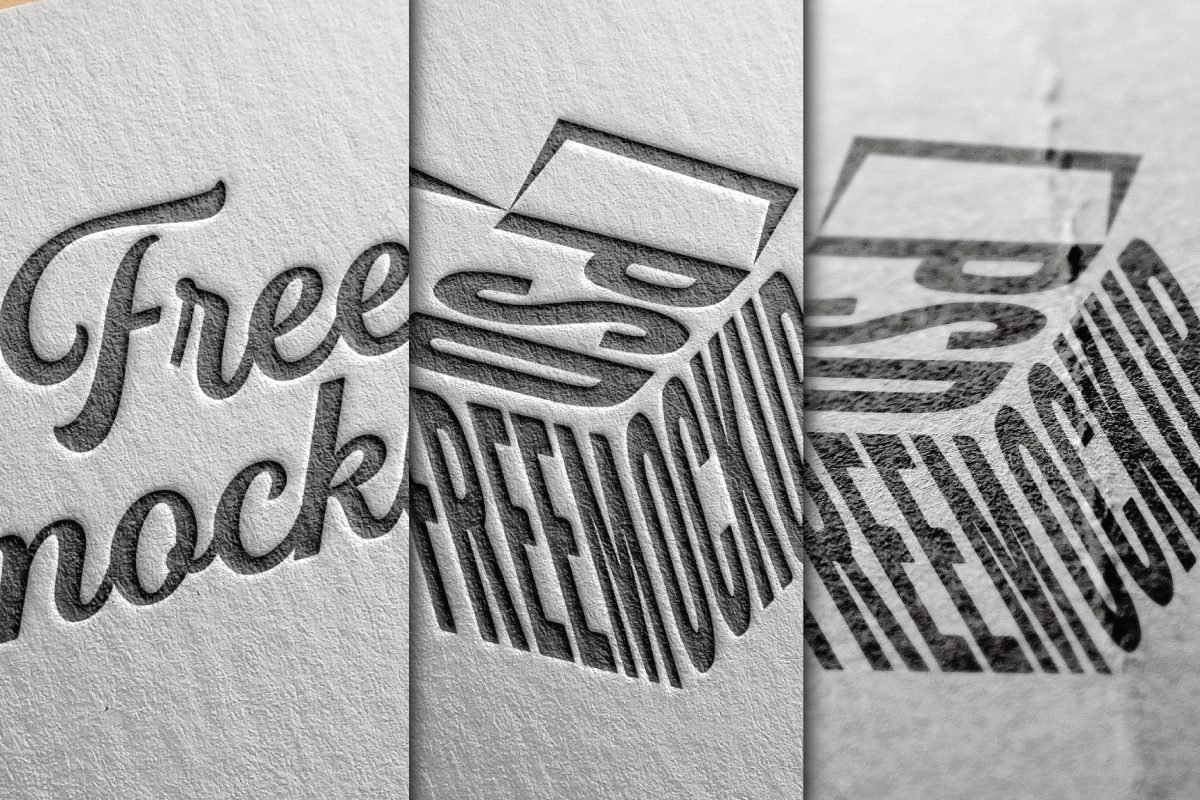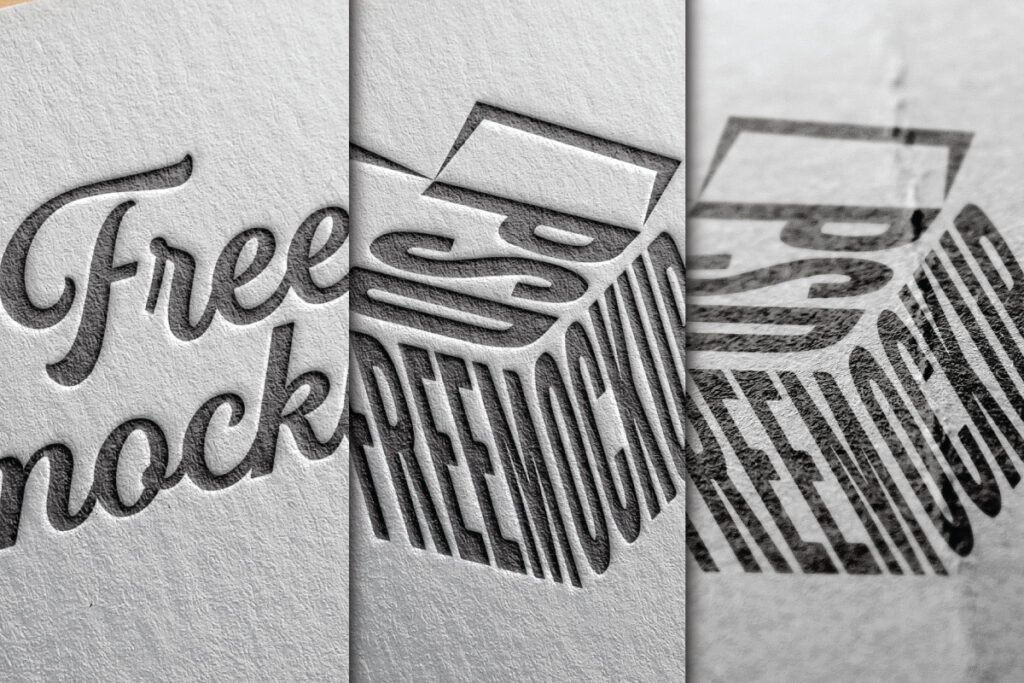
Table of Contents
Discover everything about paper edition logo mockup PSD files—how to use them, key features, benefits, and where to find the best free and premium mockups for professional branding presentations.
Introduction
Paper edition logo mockup PSD files have revolutionized how designers present branding concepts, especially for print-related materials. These mockups serve as the ideal visual tool to demonstrate how a logo will appear on paper—be it textured, smooth, recycled, or premium stock. They are incredibly useful for visualizing stationery designs, business cards, letterheads, and other branding assets before they go to press.
As the design world becomes more competitive, it’s not enough to just create a good logo. Clients need to see how their logo will look in real-world scenarios, and nothing does that better than a well-crafted mockup. In this blog post, we’ll explore everything you need to know about paper edition logo mockup PSDs—from their definition and benefits to practical usage tips and common pitfalls.
What Is a Paper Edition Logo Mockup PSD?
Paper edition logo mockup PSD refers to a Photoshop file that simulates how a logo would appear when printed on paper, offering a realistic preview of design work. These PSD files often come with smart object layers that make it easy for users to drag and drop their logos into the design.
How PSD Mockups Work
The mockup typically includes smart object layers, background textures, lighting effects, and shadows that mimic real-world printing.
Why Paper Texture Matters
The paper texture used in a mockup can significantly affect the perceived quality and feel of the logo, mimicking different stocks like kraft, matte, glossy, or linen paper.
Ideal For Print Branding
Paper edition mockups are especially valuable when creating presentations for branding materials, ensuring that the logo appears professional and print-ready.
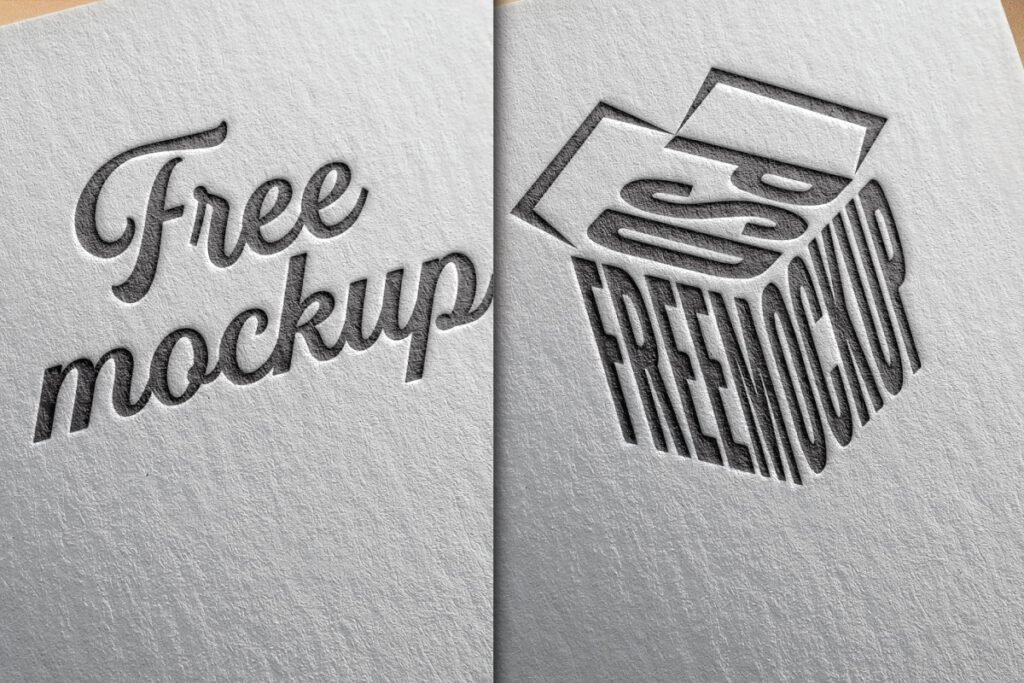
Preview image sourced from GraphicBurger
Mockup File Details
| Property | Details |
|---|---|
| File Size | 55 MB |
| File Format | PSD (Photoshop Document) |
| Compatible Photoshop | Adobe Photoshop CS6 and above |
| Year of Publish | 2014 |
| Total Downloads | 8996+ |
| Download Site | GraphicBurger |
Benefits of Using a Paper Edition Logo Mockup PSD
Using a paper edition logo mockup PSD offers numerous advantages to both designers and clients. From better presentations to improved decision-making, the benefits are both aesthetic and functional.
Enhances Presentation Quality
Mockups transform a flat logo into a realistic presentation, making the design feel polished and professional.
Helps with Client Visualization
Clients can better understand how their logo will appear in physical formats, which builds confidence in the design.
Saves Time and Resources
Instead of printing and photographing materials, mockups offer a digital shortcut to produce realistic results in minutes.
Boosts Portfolio Appeal
Designers can showcase work in diverse settings, adding depth to their portfolio and attracting more clients.
Encourages Experimentation
By switching textures, colors, and angles, designers can experiment without committing to costly print runs.
Key Features to Look for in a Paper Edition Logo Mockup PSD
Not all PSD mockups are created equal. When choosing the right paper edition mockup, there are several essential features to consider.
Smart Object Layers
These allow you to paste your logo design directly into the mockup with minimal effort.
High Resolution
A high-resolution file (typically 300 DPI) ensures your mockup looks professional even in close-ups.
Realistic Textures
Good mockups replicate paper textures that feel authentic—like recycled kraft paper, premium cotton, or embossed linen.
Lighting and Shadows
Dynamic lighting and subtle shadows add realism, making the logo appear integrated with the paper.
Customizable Backgrounds
The ability to change colors or backgrounds helps tailor the mockup to specific brand themes or color schemes.
Multiple Angles or Styles
Some mockup bundles offer variations—top view, angled view, folded paper, torn edge, or even in-hand versions.
How to Use a Paper Edition Logo Mockup PSD
If you’re new to mockups, you might be wondering how to use them effectively. Fortunately, most are beginner-friendly and only require basic Photoshop knowledge.
Step 1: Download and Open the PSD File
Choose a reputable site like PSDfreemockup, GraphicBurger, or Pixeden to download your file.
Step 2: Locate the Smart Object Layer
In the Layers panel, find the smart object layer usually labeled something like “Your Logo Here” or “Place Logo.”
Step 3: Insert Your Logo
Double-click the smart object layer, paste or drag your logo into the new window, and save.
Step 4: Customize Background or Textures
Adjust paper texture, lighting effects, or colors to better match your brand’s tone.
Step 5: Export Your Image
Save the mockup as a JPEG or PNG for use in presentations, portfolios, or online showcases.
Tips for Making the Most of Your Paper Edition Logo Mockup PSD
Getting the most out of your mockup goes beyond simply pasting in your design. The right approach can elevate the entire presentation.
Choose the Right Paper Texture
Match the paper texture to the brand’s tone—recycled for eco-friendly brands, cotton or linen for luxury brands.
Stick to Brand Colors
Make sure background tones, lighting, and shadows complement your brand color palette.
Use Layer Effects Wisely
Some mockups allow you to toggle embossing, foil stamping, or letterpress effects. Use these sparingly to highlight premium branding.
Keep File Size in Check
High-resolution PSDs can be large. Flatten unnecessary layers before exporting to reduce file size.
Preview on Multiple Devices
Check how your exported mockup appears on desktops, tablets, and smartphones to ensure consistency.
Common Mistakes to Avoid
Even experienced designers can make errors when working with PSD mockups. Avoid these mistakes to maintain professionalism and quality.
Overloading the Mockup
Too many textures, shadows, or effects can make the logo appear cluttered and unprofessional.
Ignoring Color Profiles
Make sure your Photoshop is set to the correct RGB or CMYK profile, depending on whether you’re preparing the mockup for screen or print.
Using Low-Quality Logos
Ensure your logo file is high-resolution and properly formatted (preferably vector) to avoid pixelation.
Misaligning the Logo
Improper alignment can make the logo appear off-balance or uncentered—always double-check placement.
Not Testing on Different Backgrounds
Your logo should stand out clearly against any background. Test multiple paper shades to ensure visibility.

Preview image sourced from GraphicBurger
Sources for Inspiration and Resources
Sometimes you need a creative boost or a technical walkthrough. These sites offer both inspiration and resources for working with PSD mockups.
Behance
Great for seeing how top designers present logos using mockups in branding case studies.
Dribbble
Another community platform that showcases modern design trends and creative mockup usage.
YouTube Tutorials
Channels like PiXimperfect, Photoshop Training Channel, and Tutvid offer hands-on mockup demonstrations.
Search for “paper logo mockup” or “textured logo PSD” for mood board ideas and composition styles.
Practical Use Cases for Paper Edition Logo Mockup PSD
Whether you’re a freelance designer, design agency, or brand strategist, there are plenty of real-world scenarios where paper edition logo mockups are valuable.
Client Presentations
Elevate your logo proposals by showing how the logo would look on letterheads, folders, or brochures.
Portfolio Showcases
Include mockup previews in your portfolio to add professionalism and give context to your designs.
Social Media Branding Posts
Use mockups to create branded posts that show off logo variations, giving followers a sense of brand identity.
Print Vendor Communication
Help print vendors visualize exactly how you want the logo to appear on physical paper stock.
Brand Guideline Documents
Include mockup renderings to demonstrate logo usage across paper-based materials.
Conclusion
A paper edition logo mockup PSD is far more than just a presentation tool—it’s a critical asset in the design workflow. From impressing clients to refining print-ready designs, these mockups offer clarity, realism, and polish. Whether you’re presenting a brand identity, adding to your design portfolio, or preparing assets for a print run, these PSD files make your work more tangible and credible.
With countless styles, paper textures, and effects available, there’s a mockup for every branding vision. Just remember: the goal isn’t to overpower the design, but to enhance it with realism. Choose your mockups wisely, use them strategically, and your logo presentations will leave a lasting impression.
Now that you’re familiar with the ins and outs of paper edition logo mockup PSD files, it’s time to take your design presentations to the next level. Explore trusted mockup sources, refine your visual storytelling, and let your logos shine with print-worthy realism.
Also download exciting free premium pattern designs, find them here:
Also read and download more from here.
What is a paper edition logo mockup PSD?

A paper edition logo mockup PSD is a layered Photoshop file that allows designers to visualize how a logo would appear when printed on a physical paper surface. These mockups usually come with smart object layers so users can quickly insert their logo into a pre-designed layout that simulates realistic textures like kraft paper, premium stationery, or embossed letterheads.
Why should I use a paper edition logo mockup PSD?
Using a paper edition logo mockup PSD enhances the quality of your logo presentation. Instead of showing a flat digital design, mockups offer a realistic look that mirrors how the logo would appear in real-world print scenarios. This helps clients better understand the logo’s impact and ensures your work looks polished in portfolios and branding guides.
Are these mockups only useful for print design?
While the primary use of paper edition mockups is for print applications like business cards, stationery, or brochures, they’re also helpful in digital branding. Designers often use them in pitch decks, social media graphics, and websites to show how a brand identity will translate across various formats, adding professionalism to the brand’s visual storytelling.
How do smart object layers work in PSD mockups?
Smart object layers in a PSD mockup let you easily insert your logo design into the mockup scene without distorting its shape or quality. You simply double-click the smart object layer, paste your logo into the newly opened window, save it, and the mockup updates automatically to reflect your design with realistic lighting and textures.
What file formats are these mockups usually available in?
Most paper edition logo mockups come in PSD (Photoshop Document) format. You’ll need Adobe Photoshop to open and edit them. Once customized, you can export your design as a JPEG, PNG, or PDF depending on your presentation needs.

Badhan is a passionate blogger, SEO expert, and graphic designer who specializes in creating engaging, search-optimized content for niche audiences.