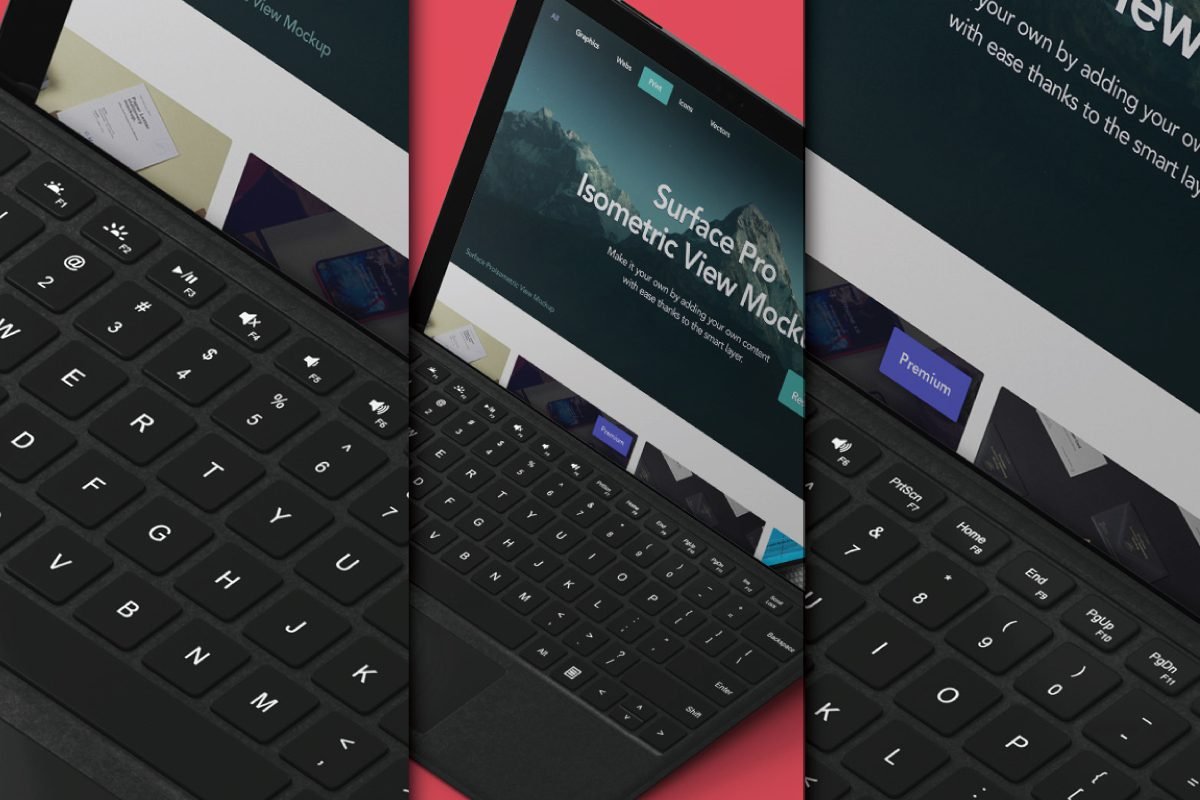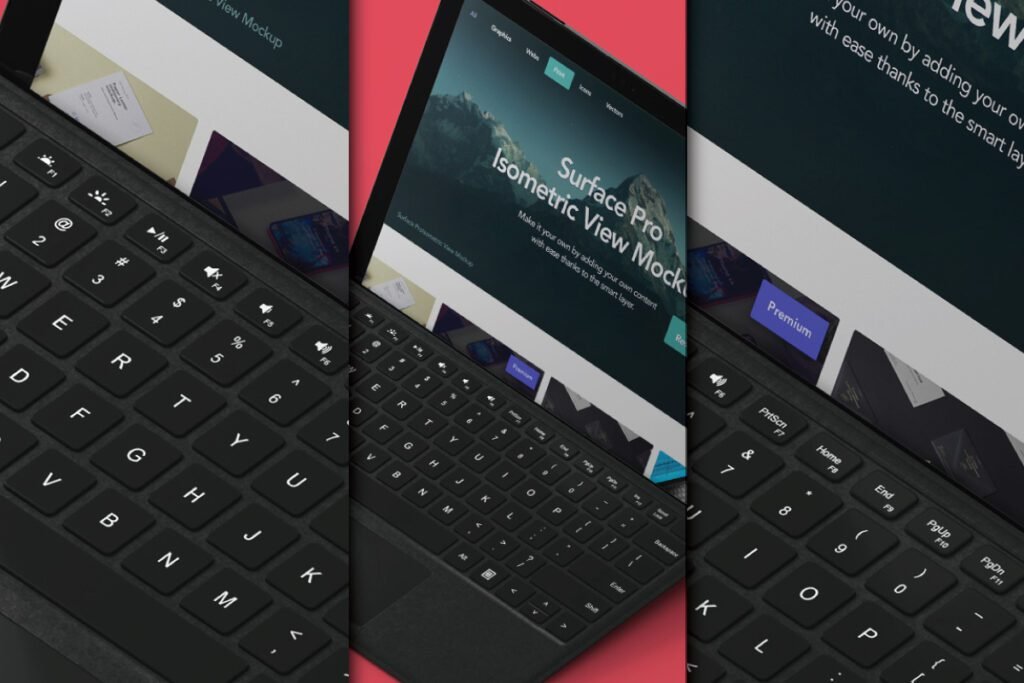
Table of Contents
Best Perspective Laptop Mockup PSD- In the world of modern digital design, presenting your work with professionalism and flair is just as important as the design itself. Whether you’re a UI/UX designer, a web developer, or a digital marketer, the way you showcase your website, dashboard, or app on a device mockup can elevate the impression of your work. Enter the Perspective Laptop Mockup PSD—a game-changing tool for visual storytelling.
This comprehensive blog post will explore everything you need to know about Perspective Laptop Mockups, their benefits, use cases, how to edit them in Photoshop, and where to find the best free and premium PSD files.
What is a Perspective Laptop Mockup PSD?
A Perspective Laptop Mockup is a layered Photoshop (PSD) file that lets you place your digital design onto a laptop screen shown at a dynamic or angled view. Unlike static front-on mockups, perspective mockups offer depth, dimension, and a more natural feel. This enhances the way users perceive your design, especially in real-world scenarios like web browsing or app usage.
These mockups often include editable smart objects, realistic shadows, and customizable backgrounds, giving you full control over the presentation. Whether you’re showcasing a landing page, SaaS dashboard, or responsive web layout, a perspective laptop mockup can make your design stand out.
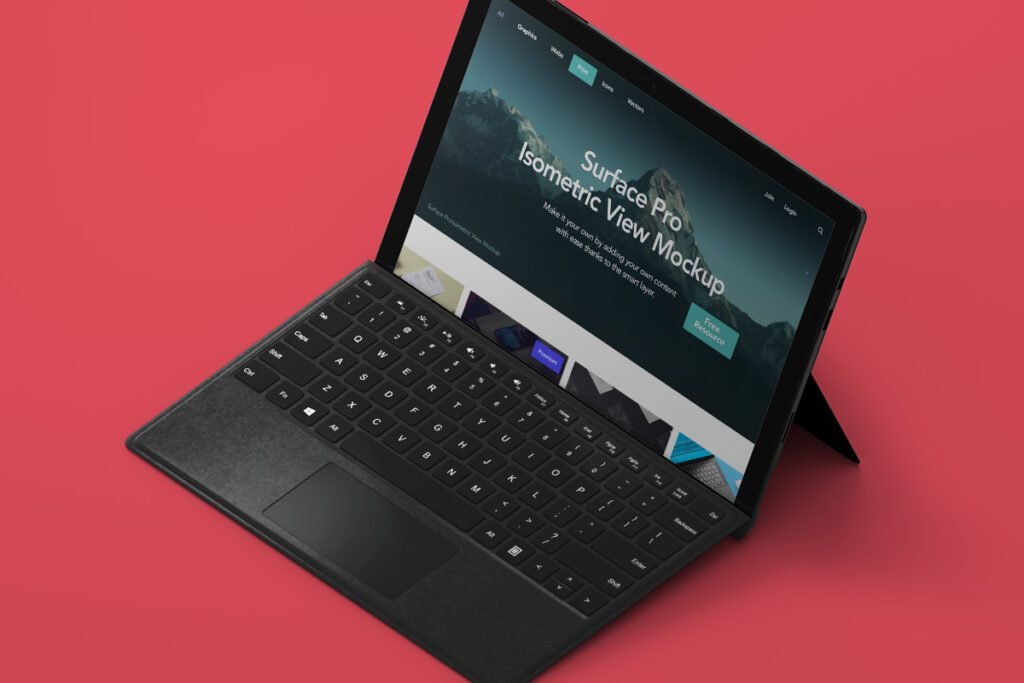
Preview image sourced from Pixeden
Why Use a Perspective Laptop Mockup?
Using a perspective mockup isn’t just about style—it’s about function. These mockups allow you to:
- Present your website or UI in context
- Showcase responsive designs on multiple screens
- Create more engaging portfolio displays
- Visualize product interfaces in real-world scenarios
Top Benefits of Using Perspective Laptop Mockups:
- Dynamic Visual Appeal – The angled view adds realism and interest.
- Professional Presentation – Elevates your work for clients, investors, or public showcases.
- Brand Consistency – Lets you tailor the mockup environment to match your branding.
- Portfolio Enhancement – Ideal for Behance, Dribbble, or agency websites.
- Marketing Materials – Perfect for landing pages, product pitches, and social media campaigns.
Mockup File Details
| Property | Details |
|---|---|
| File Size | 51 MB |
| File Format | PSD (Photoshop Document) |
| Compatible Photoshop | Adobe Photoshop CS5 and above |
| Year of Publish | 2022 |
| Total Downloads | 970+ |
| Download Site | Pixeden |
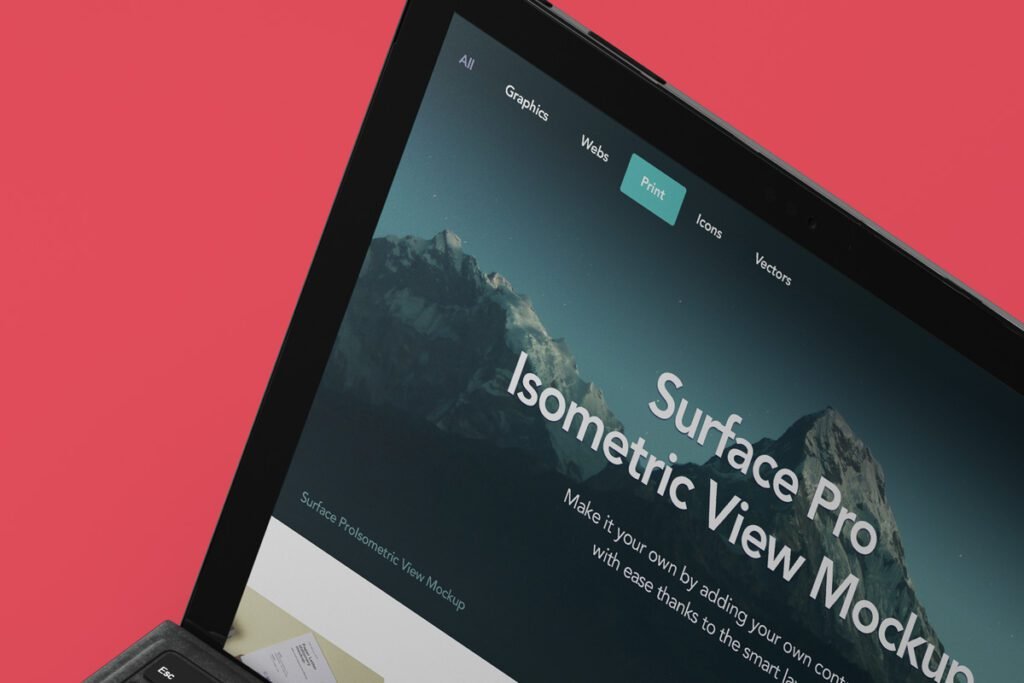
Preview image sourced from Pixeden
Types of Perspective Laptop Mockups
There are several mockup variations to consider based on your design needs:
1. Isometric Laptop Mockup
An angled 3D-style mockup that shows the device from a diagonal, top-down, or sideways perspective.
2. Floating Laptop Mockup
This mockup shows the laptop hovering with shadows underneath—ideal for modern or tech-style designs.
3. Front-Angled Laptop Mockup
Offers a slightly turned view of the screen while still focusing on the interface or layout.
4. Multi-Device Scene
Laptops placed next to tablets, phones, or desktops in perspective view to showcase responsive design.
5. Realistic Workspace Scene
Includes hands typing, office environments, or desk setups with the laptop in focus for lifestyle appeal.
Essential Features of a Quality Perspective Laptop Mockup PSD
Not all mockups are created equal. Look for these features when choosing your PSD file:
- Smart Object Layers – Easily insert your design with automatic perspective alignment.
- High Resolution (300 DPI) – Ensure crisp details, even for print use.
- Editable Background – Match or contrast with your brand colors.
- Realistic Lighting and Shadows – Adds depth and professionalism.
- Color Correction Options – Some files let you apply LUTs or filters for mood consistency.
- Fully Layered PSD – Gives you complete customization control.
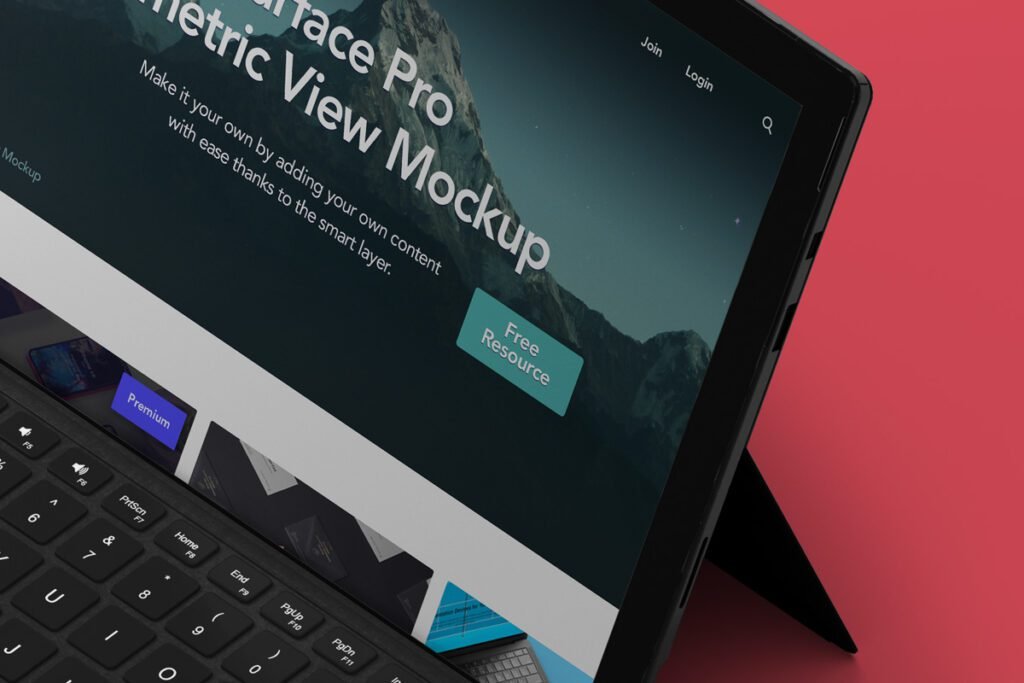
Preview image sourced from Pixeden
How to Use a Perspective Laptop Mockup in Photoshop
Using these mockups is straightforward, especially with Photoshop:
Step 1: Download the Mockup PSD File
Choose from a trusted source like PSDfreeMockup.com, Freepik, or Envato Elements.
Step 2: Open in Photoshop
Launch the file and locate the smart object layers typically labeled “Your Design Here.”
Step 3: Insert Your Design
Double-click the smart object, paste your design (PNG, JPG, or PSD), save, and close. Your design will be reflected in the perspective view.
Step 4: Customize
Change the background, adjust colors, or tweak shadows as needed.
Step 5: Export
Save your final version in JPEG or PNG format. Use it in portfolios, social media, presentations, or web pages.
Best Use Cases for Perspective Laptop Mockups
These mockups are incredibly versatile and can enhance numerous design scenarios:
- UI/UX Design Portfolios
- Responsive Website Showcases
- Landing Page Mockups
- SaaS Dashboard Presentations
- App Interface Previews
- Online Course or Webinar Demos
- Client Design Proposals
- Pitch Deck Visuals
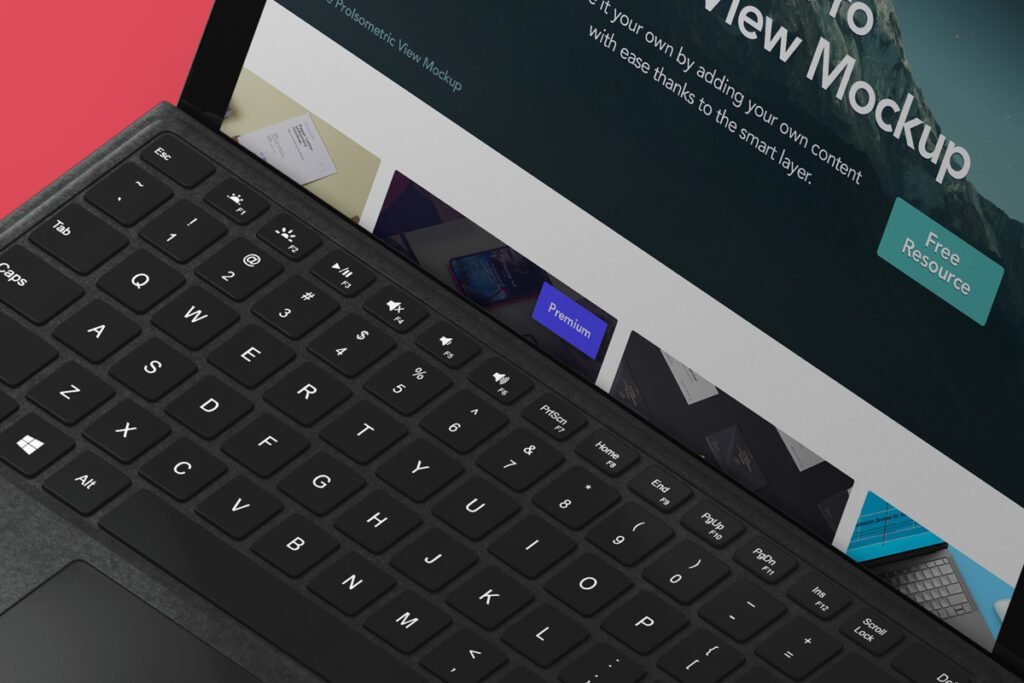
Preview image sourced from Pixeden
Where to Download Perspective Laptop Mockups (Free & Premium)
Free Sources:
- PSDFreeMockup.com – Regularly updated with high-quality free mockups.
- Freepik.com – Thousands of free and premium options.
- Mockup World – Hand-curated mockup selection.
- GraphicBurger – Offers modern tech-focused free PSDs.
Free & Premium Sources:
- Envato Elements – Ideal for agencies and designers working across multiple platforms.
- Creative Market – Offers artist-designed unique mockup packs.
- Yellow Images – High-end 3D mockups with advanced customization.
Always check licensing terms before using in commercial projects.
Tips for Making the Most of Your Laptop Mockup
- Use high-res designs to maintain clarity.
- Match mockup lighting with your UI color palette.
- Highlight one feature per mockup for simplicity.
- Add branding elements or UI interactions.
- Export in multiple sizes for use on various platforms.

Preview image sourced from Pixeden
Common Mistakes to Avoid
- Blurry or Low-Res Screenshots – Always use high-resolution exports.
- Overcrowded Scenes – Keep the mockup clean and focused.
- Ignoring Shadows and Reflections – These add realism—don’t skip them.
- Color Mismatch – Ensure color consistency across devices and background.
Final Thoughts
A Perspective Laptop Mockup PSD isn’t just a pretty visual—it’s a storytelling tool. It helps bridge the gap between your design’s digital nature and how it fits into real life. Whether you’re pitching a new SaaS product, presenting an app UI, or simply updating your portfolio, these mockups give your work the edge it deserves.
They’re easy to use, highly customizable, and available for free or affordable pricing online. If you want to make a memorable first impression with your digital designs, don’t just show them—present them with a sleek, perspective mockup.
Also download exciting free premium pattern designs, find them here:
Also read and download more from here.
What is a perspective laptop mockup PSD?
It’s a Photoshop file that displays a laptop at an angled view, allowing designers to showcase websites, dashboards, or apps with realistic perspective and depth.
Do I need Photoshop to edit perspective laptop PSDs?
Yes, Adobe Photoshop is required to work with PSD files that include smart object layers.
What file formats work best when inserting designs into a laptop mockup?
PNG, PSD, or high-resolution JPEG formats are ideal for sharp results in laptop screen mockups.
Are perspective laptop mockups useful for responsive web design presentations?
Absolutely. They help showcase how your website or app appears on a laptop display, enhancing UI/UX storytelling across devices.
How do perspective mockups differ from flat device mockups?
Perspective mockups offer angled or 3D views that add realism, depth, and visual engagement compared to flat, straight-on layouts.
Can I customize shadows and reflections in laptop PSD mockups?
Yes, most premium mockups allow full control over lighting, shadow angles, intensity, and reflections to match your brand aesthetics.
What resolution should my design be for best results?
A minimum of 1920×1080 pixels is recommended to ensure clarity and precision in your presentation.

Badhan is a passionate blogger, SEO expert, and graphic designer who specializes in creating engaging, search-optimized content for niche audiences.